How to accept credit card payments in Odoo POS using Mercury?
Overview
A MercuryPay account (see MercuryPay website.) is required to accept credit card payments in Odoo 9 POS with an integrated card reader. MercuryPay only operates with US and Canadian banks making this procedure only suitable for North American businesses. An alternative to an integrated card reader is to work with a standalone card reader, copy the transaction total from the Odoo POS screen into the card reader, and record the transaction in Odoo POS.
Module installation
Go to Apps and install the Mercury Payment Services application.
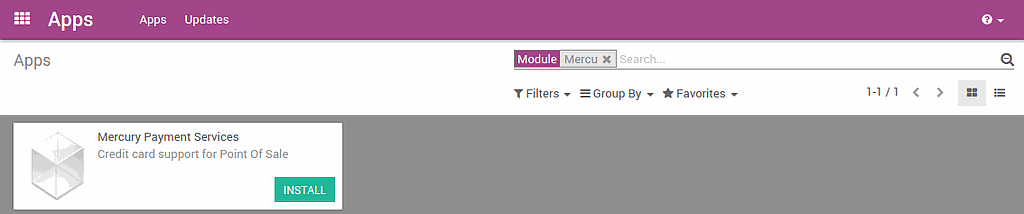
Mercury Configuration
In the Point of Sale application, click on :menuselection:`Configuration --> Mercury Configurations` and then on Create.
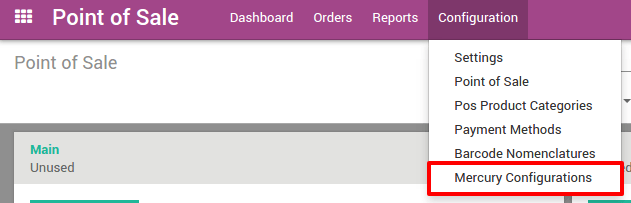
Introduce your credentials and then save them.

Then go to :menuselection:`Configuration --> Payment methods` and click on Create. Under the Point of Sale tab you can set a Mercury configuration to the Payment method.
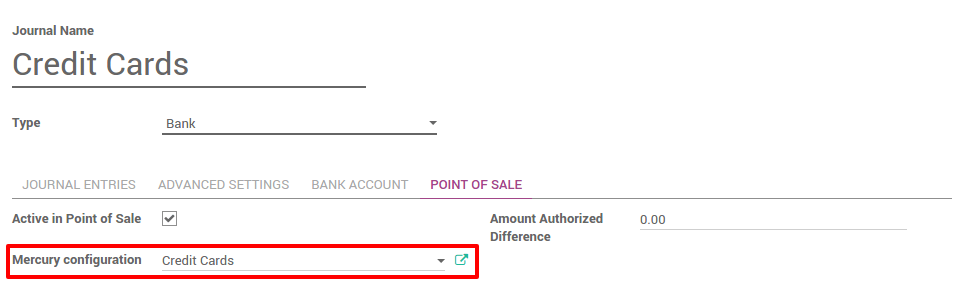
Finally, go to :menuselection:`Configuration --> Point of Sale` and add a new payment method on the point of sale by editing it.
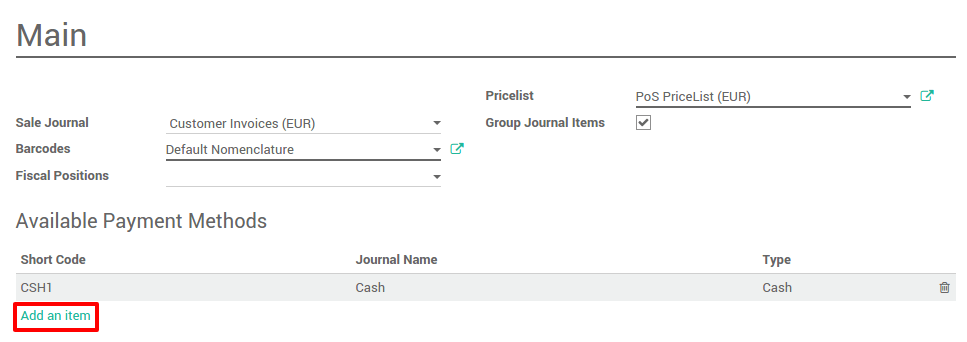
Then select the payment method corresponding to your mercury configuration.
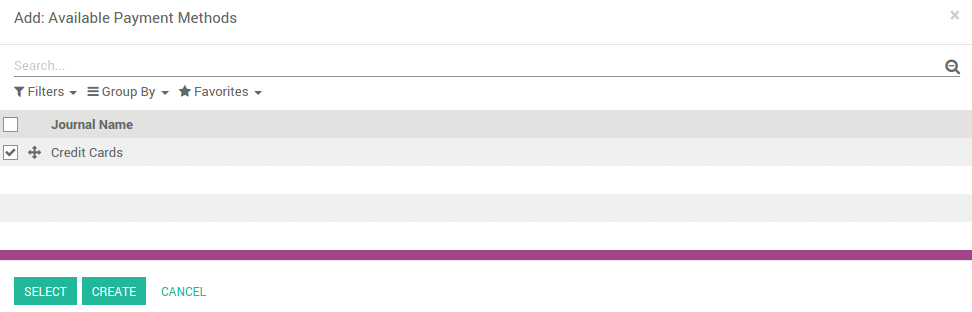
Save the modifications.
Register a sale
On the dashboard, you can see your point(s) of sales, click on New Session:
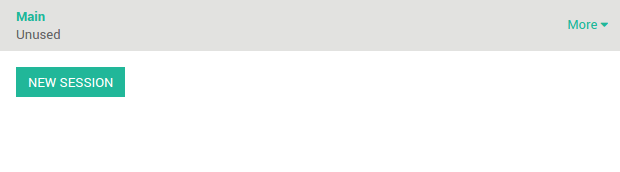
You will get the main point of sale interface:
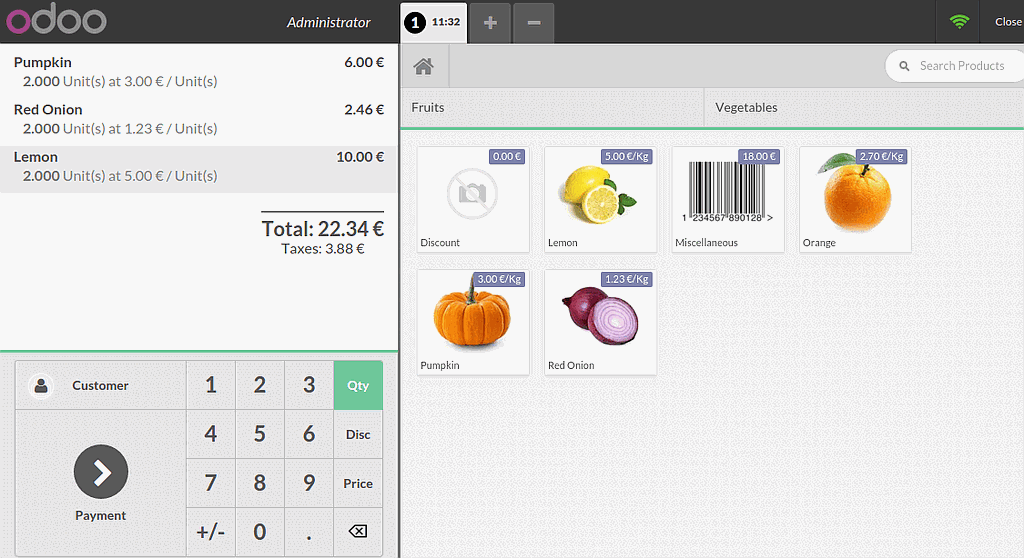
On the right you can see the list of your products with the categories on the top. If you click on a product, it will be added in the cart. You can directly set the correct quantity or weight by typing it on the keyboard.
Payment with credit cards
Once the order is completed, click on Payment. You can choose the credit card Payment Method.
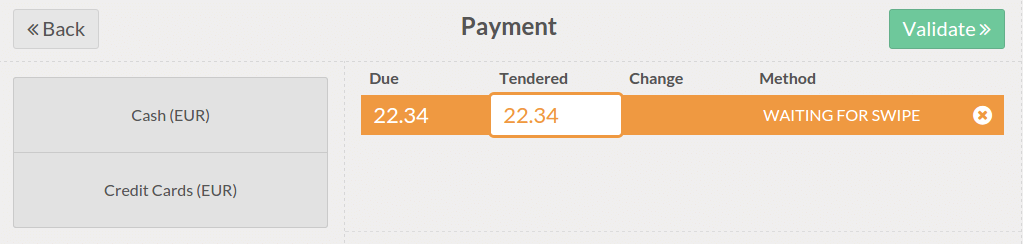
Type in the Amount to be paid with the credit card. Now you can swipe the card and validate the payment.
