Basic Concepts
The following sections present an overview of the main functions of Odoo ERPOnline. Some areas are covered in more detail in the following chapters of this book and you will find many other functions available in the optional modules. Functions are presented in the order that they appear on the main menu
Partners & Contacts
To get familiar with the Odoo ERPOnline user interface, you will start working with information about partners. Clicking Sales > Sales > Customers brings up a list of partners that when you created. Above the partner list you will see a search form that enables you to quickly filter the partners.
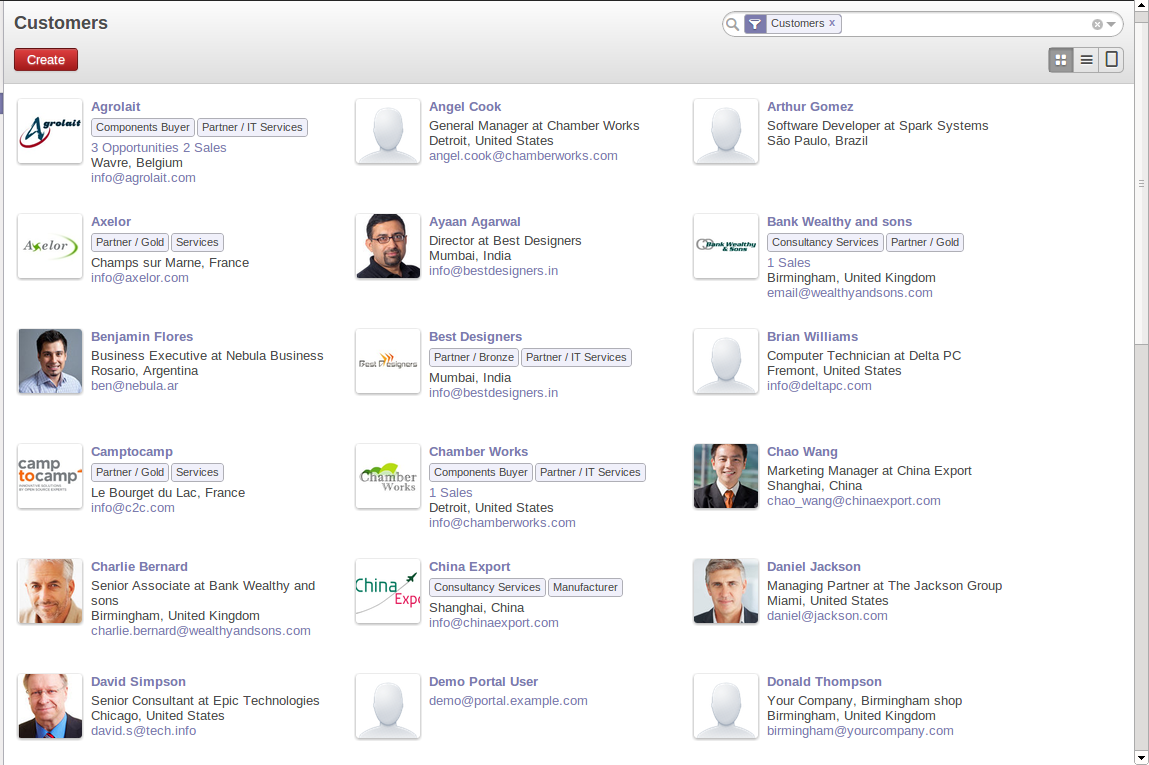
Standard partner search
The Customers filter is enabled by default showing partners who are customers. If you have applied no filter, the Kanban shows every partner in the system. For space reasons, this view shows few partners. If you want to display other records, you can search for them or show whole kanban using the Show more...(X remaining) Button at the end.
If you click the name of a partner, the form view corresponding to that partner opens in Read-Only mode.Once you have a form, you can toggle between the two modes by clicking Save or Cancel when in Edit mode and Edit when in Read-Only mode.
Partner Form
The partner form contains several tabs, all referring to the current record:
Contacts.Internal Notes.Sales & Purchases.Accounting.
The fields in a tab are not all of the same type – some (such as Name) contain free text, some (such as the Language) enable you to select a value from a list of options, others give you a view of another object (such as Partner Contacts – because a partner can have several contacts) or a list of links to another object (such as Partner Categories). There are checkboxes (such as the Active field in the Sales & Purchases tab), numeric fields (such as Credit Limit in the Accounting tab) and date fields (such as Date).
Context Button (such as Meetings) gives a quick overview of partner activities – an overview of useful information such as Leads and Opportunities, Meetings, Phone Calls, Emails and Tasks. Events are generated automatically by Odoo ERPOnline from changes in other documents that refer to this partner.
It is possible to add events manually which directly relate to the corresponding form, such as a note recording a phone call. To add a new event click Create in the Phone Calls section. That opens a new Phone Call form enabling a phone-call event to be created and added to the current partner.
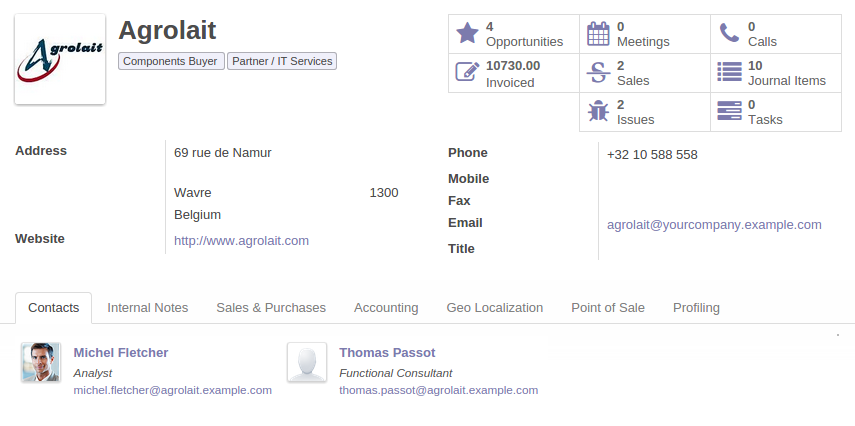
Partner Form
Possible Partner Actions
To top center of the partner form is a Button named Print containing a list of possible Reports, and button named More containing Actions and quick Links about the partner displayed in the form.
You can generate PDF documents for the selected object (or, in list view, about one or more selected objects) using certain buttons in the Print button
Labels: print address labels for the selected partners.Due Payments: print a letter to notify the selected partners of overdue payments.
Certain actions can be started by the following buttons in the Actions section of the More button
Mass Mailing: enables you to send an email to a selection of partners.
Partners are used throughout the Odoo ERPOnline system in other documents. For example, the menu Sales > Sales > Sales Orders brings up all the Sales Orders in list view. Open an order in form view and click the name of a partner, even when the form is read-only. The Partner form will open.
Products
In Odoo ERPOnline, product is used to define a raw material, a stockable product, a consumable or a service. You can work with whole products or with templates that separate the definition of products and variants.
For example, if you sell t-shirts in different sizes and colors:
- The product template is the “T-shirt” which contains information common to all sizes and all colors.
- The variants are “Size:S” and “Color:Red”, which define the parameters for that size and color.
- The final product is thus the combination of the two – T-shirt in size S and color Red.
The value of this approach, for some sectors, is that you can just define a template in detail and all of its available variants briefly, rather than every item as an entire product.
Note
Example Product Templates and VariantsA product can be defined as a whole or as a product template and several variants. The variants can be in one or several dimensions, depending on the installed modules.
For example, if you work in textiles, the variants on the product template for “T-shirt” are:
- Size (S, M, L, XL, XXL).
- Colour (white, grey, black, red).
- Quality of Cloth (125g/m2, 150g/m2, 160g/m2, 180g/m2).
- Collar (V, Round).
The Sales > Products > Products menu gives you access to the definition of products and their templates and variants.
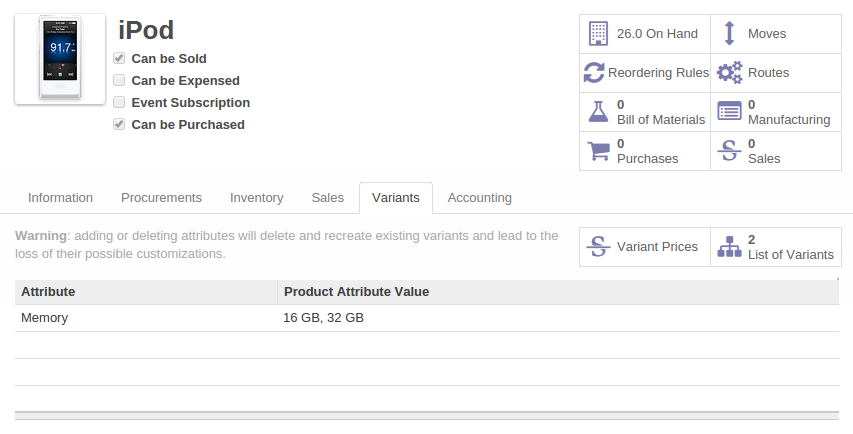
Product Vartiant Form
Consumables
In Odoo ERPOnline, a consumable is a physical product which is treated like a stockable product, with the exception that stock management is not taken into account by the system. You could buy it, deliver it or produce it but Odoo ERPOnline will always assume that there is enough of it in stock. It never triggers a procurement exception.
Open a product form to see the information that describes it. The demonstration data show several types of products, which gives quite a good overview of the options.
Pricelists
Price lists (Sales > Configuration > Pricelists) determine the purchase and selling prices and adjustments derived from the use of different currencies. The Default Purchase Pricelist uses the product's Cost Price field for the Purchase price to be calculated. The Public Pricelist uses the product's Sale Price field to calculate the Sales price in quotations.
Price lists are extremely flexible and enable you to put a complete price management policy in place. They are composed of simple rules that enable you to build up a rule set for most complex situations: multiple discounts, selling prices based on purchase prices, price reductions, promotions on product ranges and so on
