Organize your Deliveries
You can manage stock through journals in the same way as you can manage your accounts through journals. This approach has the great advantage that you can define journals in various ways to meet your company's needs.
For example, a large company may want to organize deliveries by department or warehouse. You can then create a journal and a manager for each department. The different users can work in a journal as a function of their position in the company. That enables you to better structure your information.
A company doing a lot of transport could organize its journals by delivery vehicle. The different delivery orders will then be assigned to a journal representing a particular vehicle. When the vehicle has left the company, you can confirm all the orders that are found in the journal all at the same time.
The Different Journals
Install the sale_journal module to work with different journals. This adds two new concepts to Odoo ERPOnline:
- Invoicing journals,
- Stock journals or Delivery journals.
Invoicing journals (Sales > Configuration > Invoice Types) are used to assign purchase orders and/or delivery orders to a given invoicing journal. Everything in the journal can be invoiced in one go, and you can control the amounts by journal. For example, you can create the following journals: daily invoicing, end-of-week invoicing and monthly invoicing. It is also possible to show the invoicing journal by default in the partner form. Set the Invoicing Method to Grouped (one invoice per customer) or Non Grouped (individual invoices) according to your needs.
Stock journals (Warehouse > Configuration > Warehouse Management > Stock Journals) allow you to classify the delivery orders in various ways, such as by department, by salesperson or by type. If a salesperson looks for a delivery order in his own journal, he can easily see the work on current items compared with his own orders.
To enter all the orders in his own stock journal, a salesperson can use the default values that are entered in the fields when creating orders.
Finally, the stock journals can also be used as delivery journals to post each item into a delivery journal. For example, you can create journals dated according to customer delivery dates (such as Monday's deliveries, or afternoon deliveries) or these journals could represent the day's work for delivery vehicles (such as truck1, truck2).
Using the Journals
You will now see how to use the journals to organize your stock management in practice. After installing the module sale_journal look at the list of customers. In the tab Sales and Purchases on any of them you will now see the field Invoicing Method.
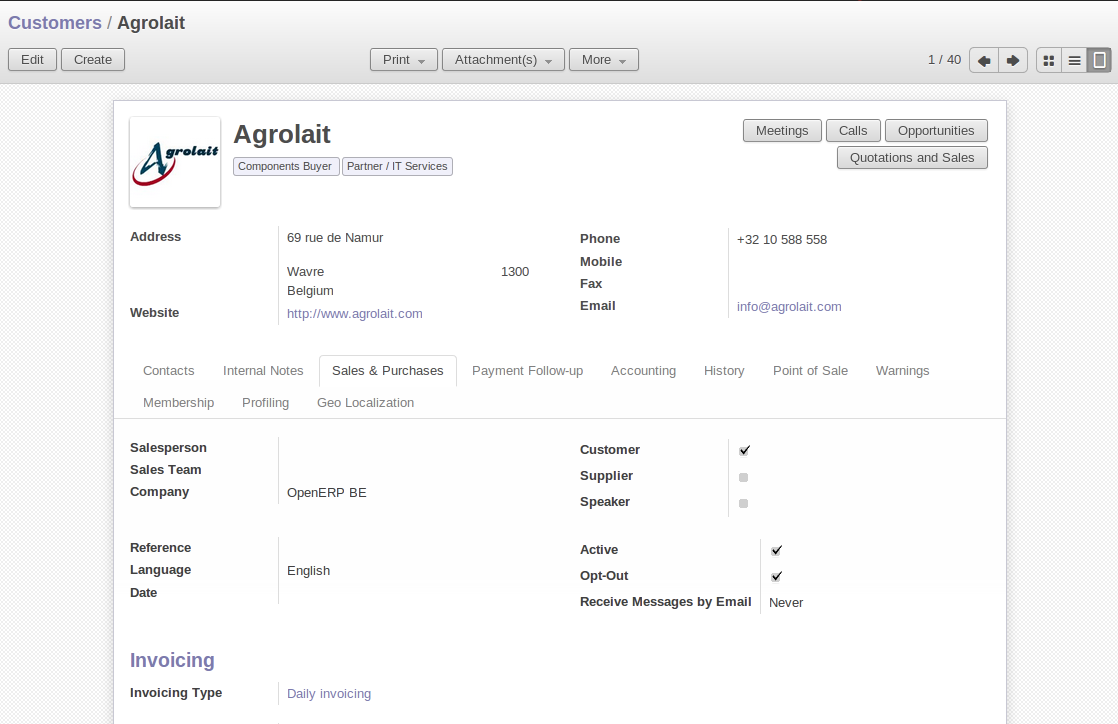
Customer Form in Invoicing Mode
You can create a new Invoicing Journal for a partner through the menu Sales > Configuration > Invoice Types. You can decide if the invoices should be grouped or not when generating them in the journal. Create a second invoicing journal End-of-Month Invoicing which you can assign to another partner.
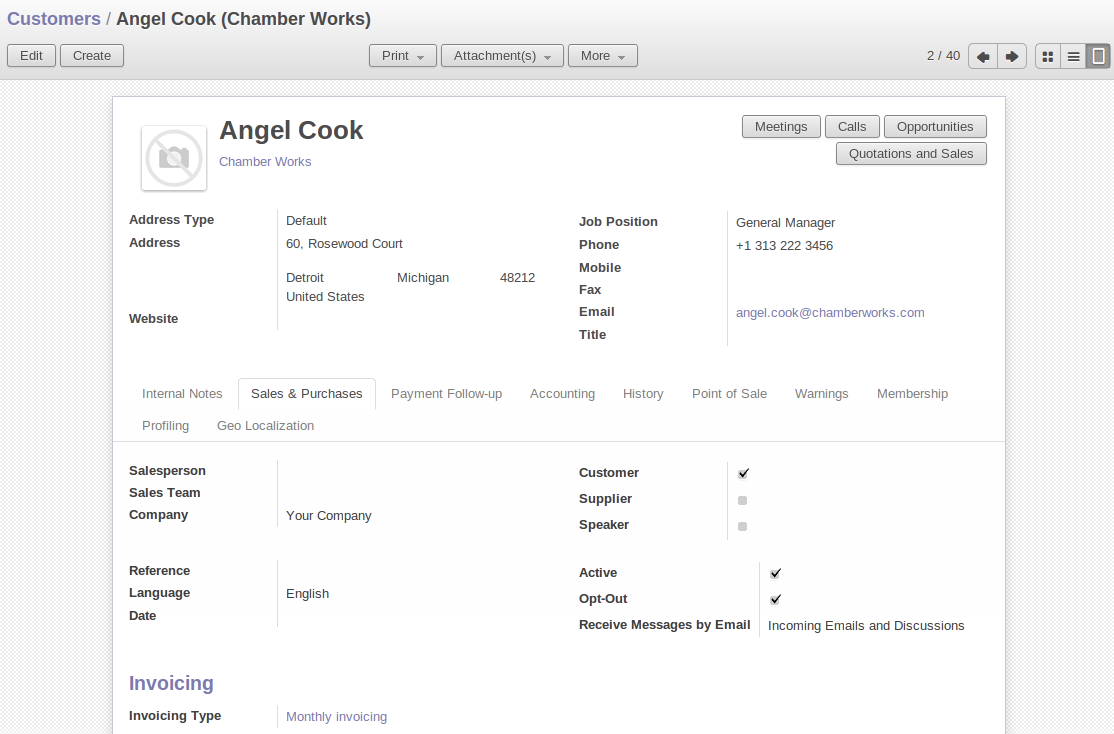
Defining an Invoicing Journal
Then enter the data for some sales orders for these two partners. After entering sales order data, the field Invoicing Mode in the second tab Other Information is completed automatically from the customer settings.
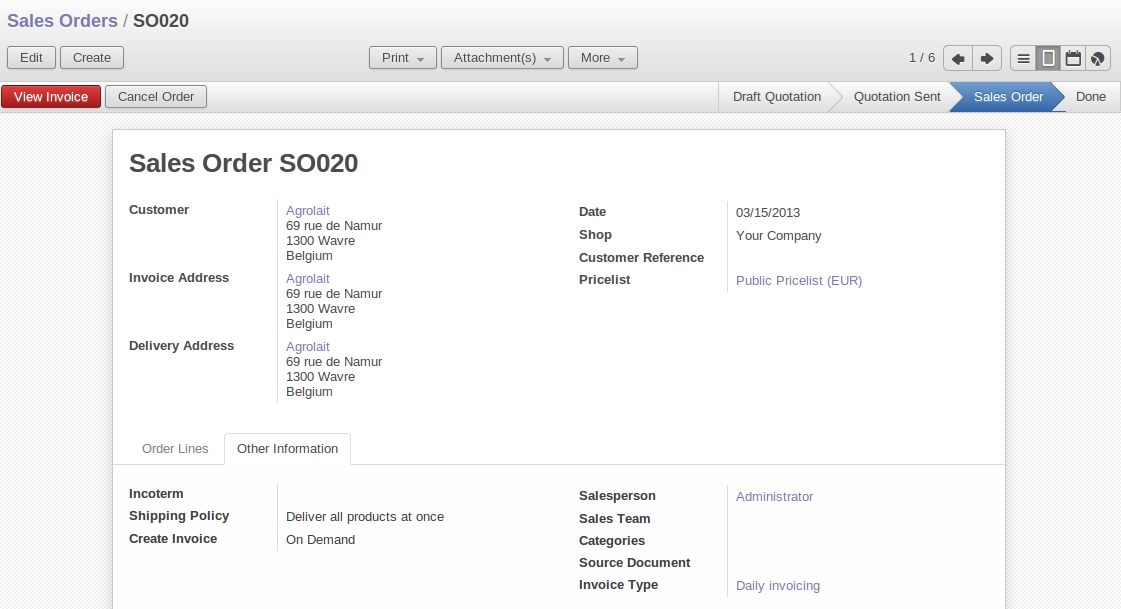
Invoice Mode in Sale Order
At the end of the day, the invoicing supervisor can display the list by journal. Go to the menu Sales > Invoicing > Order Lines to Invoice . Add a New Filter by selecting Invoice Type contains Daily, or any other part of the invoice journal you are using. Select the different orders in the list. You can automatically carry out invoicing by selecting Make Invoices (From more button).
At the end of the month the invoicing management does the same work, but in the journal 'month-end invoicing'.
You can also enter a journal to confirm / cancel all the orders in one go. Then you can do several quotations, assign them to a journal and confirm or cancel them at once.

