Import / Export
Managing import / export with foreign companies can sometimes be very complex. Between a departure port and the destination company, products can get stopped for several weeks at sea or somewhere in the numerous transportation stages and customs. To manage such deliveries efficiently it is important to:
- know where your products are,
- know when they are likely to arrive at their destination,
- know your value in transit,
- follow the development of the different steps.
Linked locations in Odoo ERPOnline enable you to manage all this rather elegantly. You can use a structure like this:
- Suppliers
- European Suppliers
- Chinese Suppliers
- In transit
- Shanghai Port
- Pacific Ocean
- San Francisco Port
- San Francisco Customs
Stock
The transit locations are linked between themselves with a manual confirmation step. The internal stock move is validated at each port and customs arrival. Odoo ERPOnline prepares all the linked moves automatically.
Companies that do import / export should install the module report_intrastat. This enables them to prepare the reports needed to declare product exports.
You can use the lead times between different locations to account for real delays. Your lead times and stock forecasts are calculated by Odoo ERPOnline to estimate the arrival of incoming products, so that you can respond to a customer's needs as precisely as possible.
You can also value the products in transit in your account depending on the chosen stock location configuration.
Rental Locations
You can manage rental locations in Odoo ERPOnline very simply using the same system of linked locations. Using the stock_location module you can set a return date for rental items sent to a customer location after a certain rental period.
Then the set of real and virtual stocks is maintained daily in real time. The different operations such as delivery and receipt after a few days are automatically suggested by Odoo ERPOnline which simplifies the work of data entry.
You then have the product list found in the customer locations and your own stock in your stock location. The list of waiting goods receipts is automatically generated by Odoo ERPOnline using the location links.
Suppose you want to rent a product (WCAM) to your customer (Axelor) for 30 days. Two stock movement entries are needed to manage this scenario:
- Product goes from
Stock(your company's location) toAxelor - RentalLocation (your customer location). - Product will be returned into
Stock(your company's location) fromAxelor - RentalLocation (your customer location) after 30 days.
To manage rental products by linking locations, configure a rental location (Axelor - Rental Location) as shown in the following figure using the menu Warehouse > Configuration > Locations.
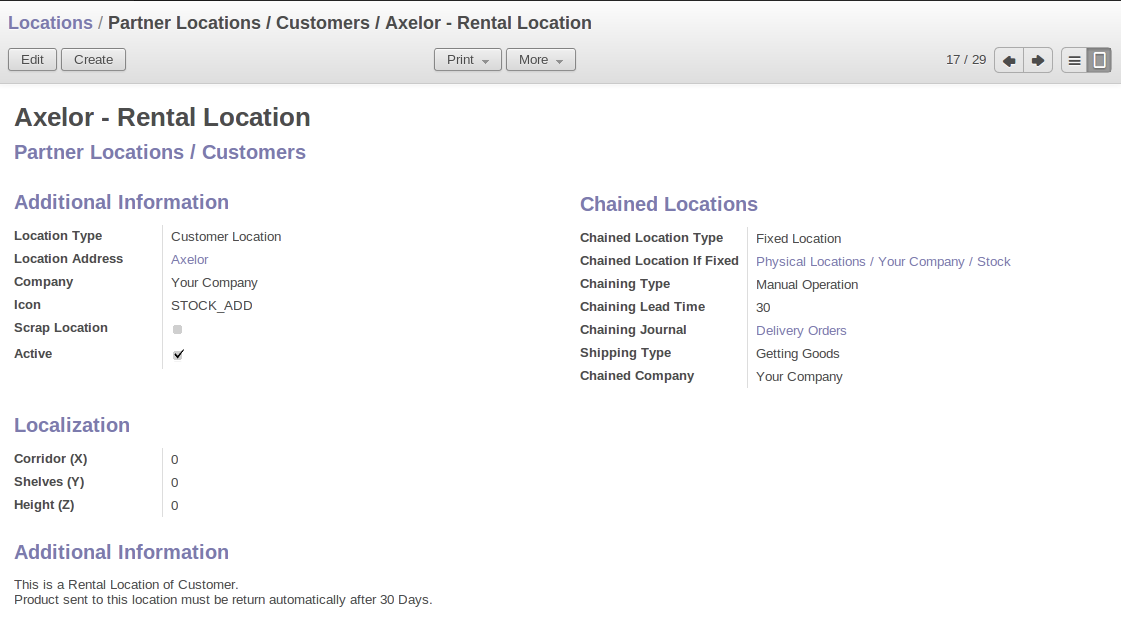
Configuration of a Rental Location `Axelor - Rental Location
Through the menu Warehouse > Traceability > Stock Moves, you can create a stock movement entry from Stock to Customer Location (Axelor - Rental Location) in Odoo ERPOnline for a rental product (WCAM).
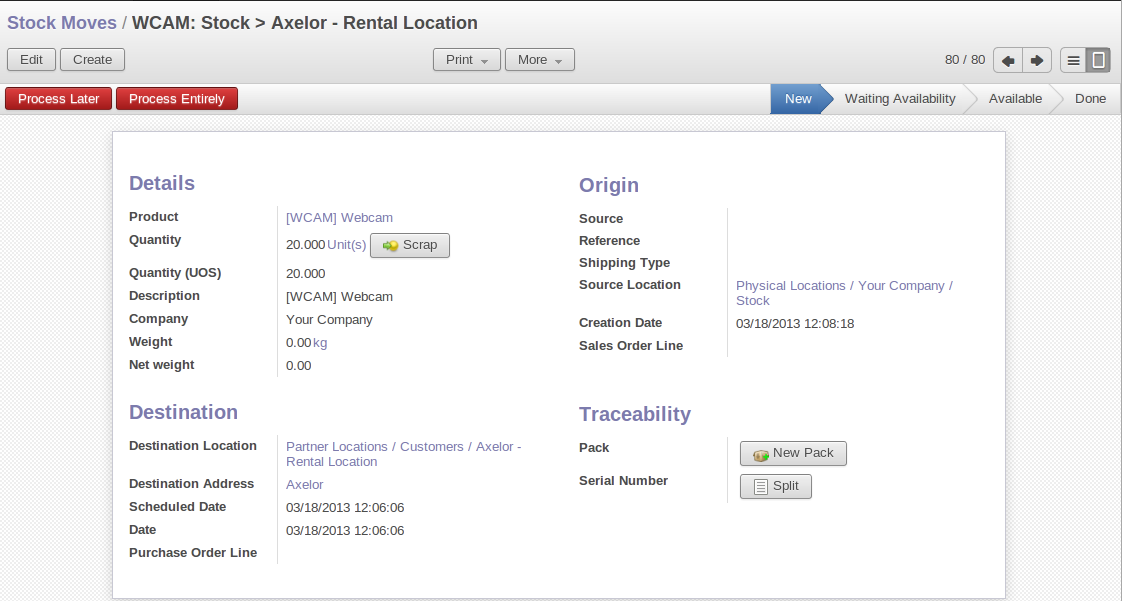
Stock Movement Entry to Send the Product `WCAM` to the Customer Location
The stock movement entry from Customer Location (Axelor - Rental Location) to Stock is generated automatically on the proper Scheduled Date by Odoo ERPOnline when you have confirmed the previous stock movement entry by clicking the Process Entirely button.
The same principle is used for internal stock to generate quality control for certain products.
Consigned Products
The principle of linked locations is used to manage consigned products. You can specify that certain products should be returned to you a certain number of days after they have been delivered to customers.
When the products have been delivered, Odoo ERPOnline automatically creates goods receipts for the consigned product. The specified date is obviously approximate but enables you to forecast returns.
