Importing and Exporting Data
Every form in Odoo ERPOnline has a standard mechanism for importing data from a CSV file through the client user interface. That is the same format as used in the language translations. You have access to the Import and Export functions in the client on a list view in read- only mode – From More Button. You cannot reach Import or Export in any other view.
The CSV file format is a text format compatible with most spreadsheet programs (such as OpenOffice Calc and Microsoft Excel), and is easily editable as a worksheet. The first line contains the name of the field in the form. All the subsequent lines are data, aligned in their respective columns.
Exporting Odoo ERPOnline Data to CSV
Start exploring Odoo ERPOnline's use of the CSV format by exporting a modestly complex set of data, the partners and partner addresses in the demonstration data.
Go to Sales > Sales > Customers for a list of partners, and select the records to export by clicking the checkbox on the left of each record. Then look for the More Button section on the Top of the list and click the Export link. This pops up the Export Data dialog box. Select the following fields:
NameContact NameCity
You can either select and add them one at a time, or Ctrl-click them and add the multiple selection - the order in which you select them, is the order in which they will be displayed.
If you do not wish to export your data just yet, or would like to use the same fields for future exports, you have the option to save these settings. To do that, click Save fields List and give your export a name.
Then click Export and save the resulting data.csv file somewhere accessible - perhaps your desktop. You can open that file in a spreadsheet program or a text editor.
You will see that you have a list of partners, with the name and city of each partner's contacts alongside. In the couple of cases where there is more than one address, the partner name is left out. So it is important to note that the order of entries is critical - do not sort that list!
There is a limit to the number of items you can export in the clients - it is the number you can actually see, and that is 80 items by default.
You can change the number of items viewed by clicking on the link which shows the count of the items. You can then make a selection of limiting it to a fixed number of items at a time, for example, 50 or 100, or you can choose to view unlimited number of items at a time.
Importing CSV Data to Odoo ERPOnline
Use this export file as a template for an import file by deleting all of the data, and using new data (here you will just import new data alongside the demonstration data, but the principle is the same for a blank database).
For example, to import partners with several contacts for which you specify a name and a city, you would create the following CSV file from the export file:
| Name | Contacts/Contact Name | Contacts/City |
|---|---|---|
|
Whole Globe Technologies |
Graham Global |
Athens |
|
Wanda World |
Rome |
|
|
Emerson Earth |
New York |
|
|
Miles A Minute |
From the list of partners, click the Import link, and then in the Import Data window click Browse to search for and import the new data.csv file then click Validate.
You will get a dialog box showing that you have imported 2 objects, and you can see the new partners and partner addresses when you refresh the list on-screen.
Lowering the barrier to import data
The importation of data into Odoo ERPOnline has been completely redesigned as to enable much easier and transparent data import operations.
When setting the Allow users to import data from CSV files option in the Settings > Configuration > General Settings menu entry, the import/export tool will be made available throughout the App Suite. Once installed, the import option is available next to every Create button from a list view.

New Import feature
After selecting your data, you can preview them right away, thus resulting in a significant gain in time. In previous versions of Odoo ERPOnline, you had to reiterate the import when the initial one did not meet your criteria. Now, the system analyses the file content and provides indications in case of errors or issues for every line at once.
In case of errors in the original file formatting, Odoo ERPOnline proposes you alternatives and solutions on how to structure your document.
Furthermore, the mapping with the Odoo ERPOnline data fields has been improved. The system even proposes available data alternatives, in case it does not find the data the user specified. Previously, the system would halt the import upon meeting an error. Now, it lists all the errors, allowing the user to correct on the spot prior to finalizing the import process.
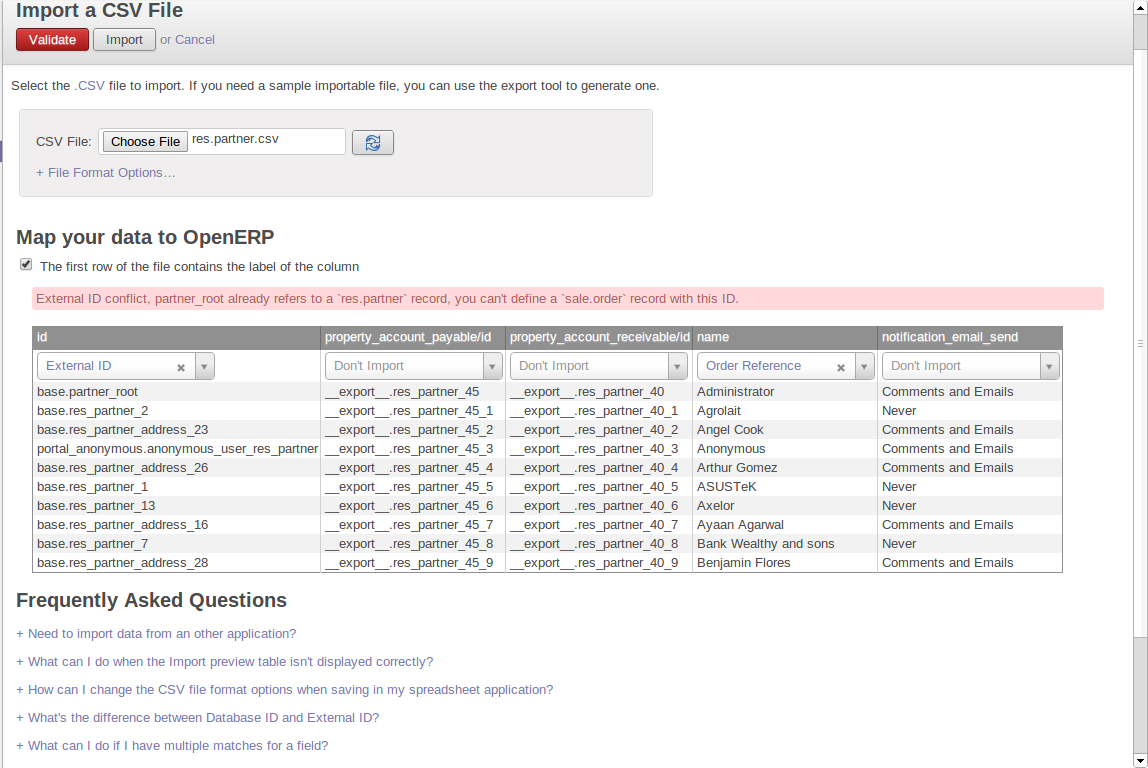
Solution Import feature
As you can see in the above screenshot, a frequently asked questions section has been added in the import dialog to help solving complex document transformation issues.
Exporting Data in Other Forms
Odoo ERPOnline's generic export mechanism lets you easily export any of your data to any location on your system. You are not restricted to what you can export, although you can restrict who can export that data using the rights management facilities discussed above.
You can use this to export your data into spreadsheets or into other systems, such as specialist accounts packages. The export format is usually in the CSV format, but you can also connect directly to Microsoft Excel using Microsoft's COM mechanism.
Developers can also use other techniques to automatically access the Odoo ERPOnline database. The two most useful are:
- using the XML-RPC web service,
- accessing the PostgreSQL database directly.
If you want to enter data into Odoo ERPOnline manually, you should use the Module Recorder, described in the first section of this chapter.
By doing that, you will generate a module that can easily be reused in different databases. Then if there are problems with a database, you will be able to reinstall the data module you generated with all of the entries and modifications you made for this system.
