Keep Track of your Margins
For every company, keeping a clear sight on and a good control of margins is crucial. Even if you have a good sales level, it will not guarantee company profitability if margins are not high enough. Odoo ERPOnline provides a number of methods allowing you to monitor your sales margins. The main ones are:
- Margins on a sales order,
- Margins by product,
- Using pricelists.
Margins on Sales Orders
If you want to check your margins on sales orders, you can install the sale_margin module from Settings menu This will add margins calculated on each order line and on the order total.
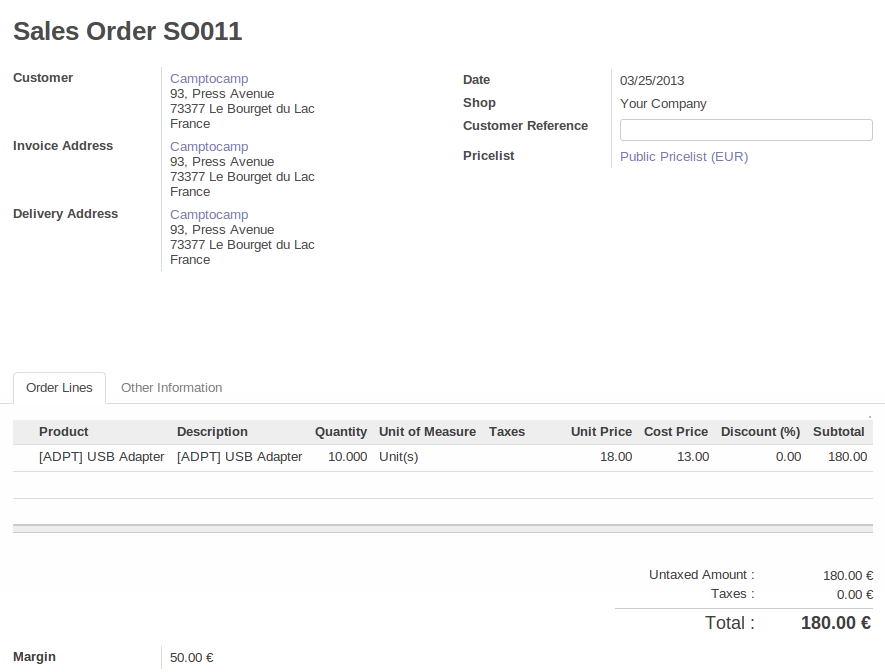
An order with the module sale_margin
The margin on each line is defined as the quantity sold multiplied by the sales price for the customer less the cost price of the products. By default, products are managed using standard price in Odoo ERPOnline (cost price fixed manually and reviewed once per year). You can change that to Average Price, meaning that the product cost fluctuates with purchases from suppliers. After product receipt you can include fixed costs, such as delivery costs, in the cost of each product.
Odoo ERPOnline supports a third method of updating the cost price of products. This is through the button Update on the product form which lets you automatically recalculate the cost price for the selected product. The cost price is calculated from the raw materials and the operations carried out (if the products have been manufactured internally, so that you have set their costs).
Margins by Product
To track margins by product, install the module product_margin. Once the module is installed you can see the margins by product by using the menu Reporting > Purchase > Product Margins.
When you have clicked the menu option concerned, Odoo ERPOnline asks for an analysis period and the state of invoices (draft, open, paid). If no period is given, Odoo ERPOnline will calculate margins on all of the operations without restriction. By default, however, Odoo ERPOnline proposes a period of the last 12 months for analysis.
You can also filter the analysis on certain types of invoice:
- All invoices, including unvalidated draft invoices,
- All open and/or paid invoices,
- Paid invoices only.
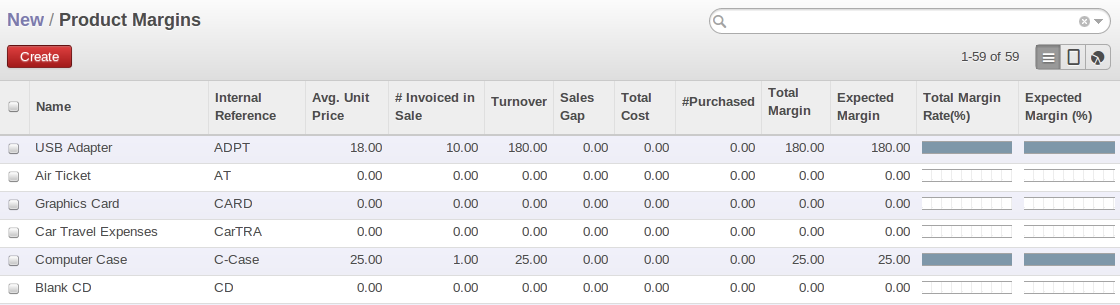
Product Margins
You then get a margin analysis table. The following fields are displayed for the sales of each product:
Avg. Unit Price: the average unit sales price,Catalog Price: the list price based on this product,# Invoiced in Sale: the number of sold products that have been invoiced,Sales Gap: the difference between the revenue calculated from list price and volume, and the actual sales,Turnover: the actual sales revenue for the product selected,Expected Sale: the number of products sold multiplied by the list price.
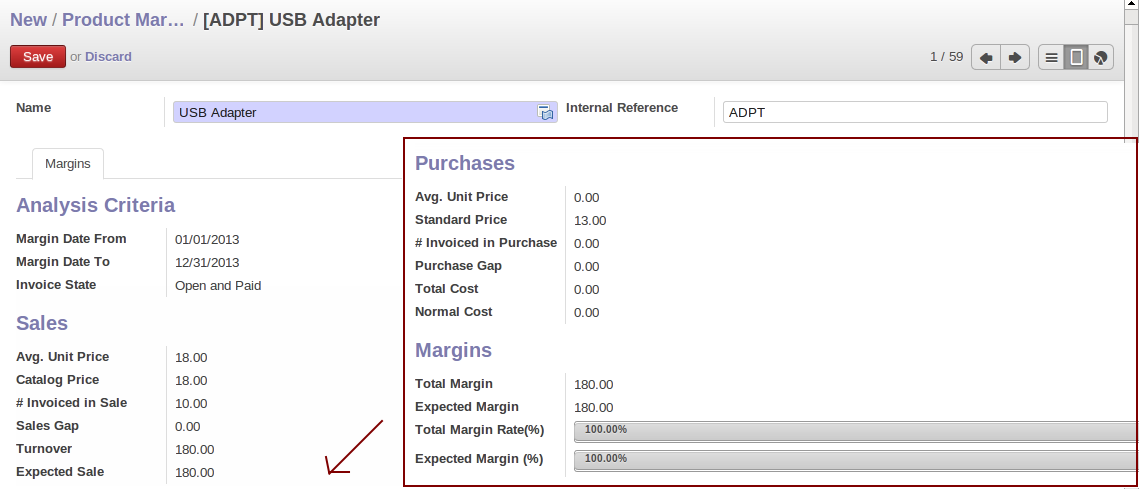
Margin Details for a Given Product
The following fields are given by product for purchases:
Avg. Unit price: the average unit purchase price,Standard price: the standard cost price of the product for the company,# Invoiced in Purchase: the number of purchased products,Purchase Gap: the difference between the total actual cost and the standard cost multiplied by the number of units purchased,Total Cost: the total cost of purchases for the product under consideration,Normal Cost: the number of products sold multiplied by the standard cost price.
The following fields are given by product for margins:
Total MarginExpected MarginTotal Margin in percentExpected Margin in percent
