Managing Lots and Traceability
The double-entry management in Odoo ERPOnline enables you to run very advanced traceability. All operations are formalized in terms of stock moves, so it is very easy to search for the cause of any gaps in stock moves.
Upstream Traceability
It runs from the raw materials received from the supplier and follows the chain to the finished products delivered to customers. (Note that the name is confusing - this would often be considered a downstream direction. Think of it as Where Used.)
Downstream Traceability
It follows the product in the other direction, from customer to the different suppliers of raw material. (Note that the name is confusing - this would often be considered an upstream direction. Think of it as Where Supplied.)
Stock Moves
Use the menu Warehouse > Traceability > Stock Moves to track past stock transactions for a product or a given location. All the operations are available. You can filter on the various fields to retrieve the operations about an order, or a production activity, or a source location, or any given destination.
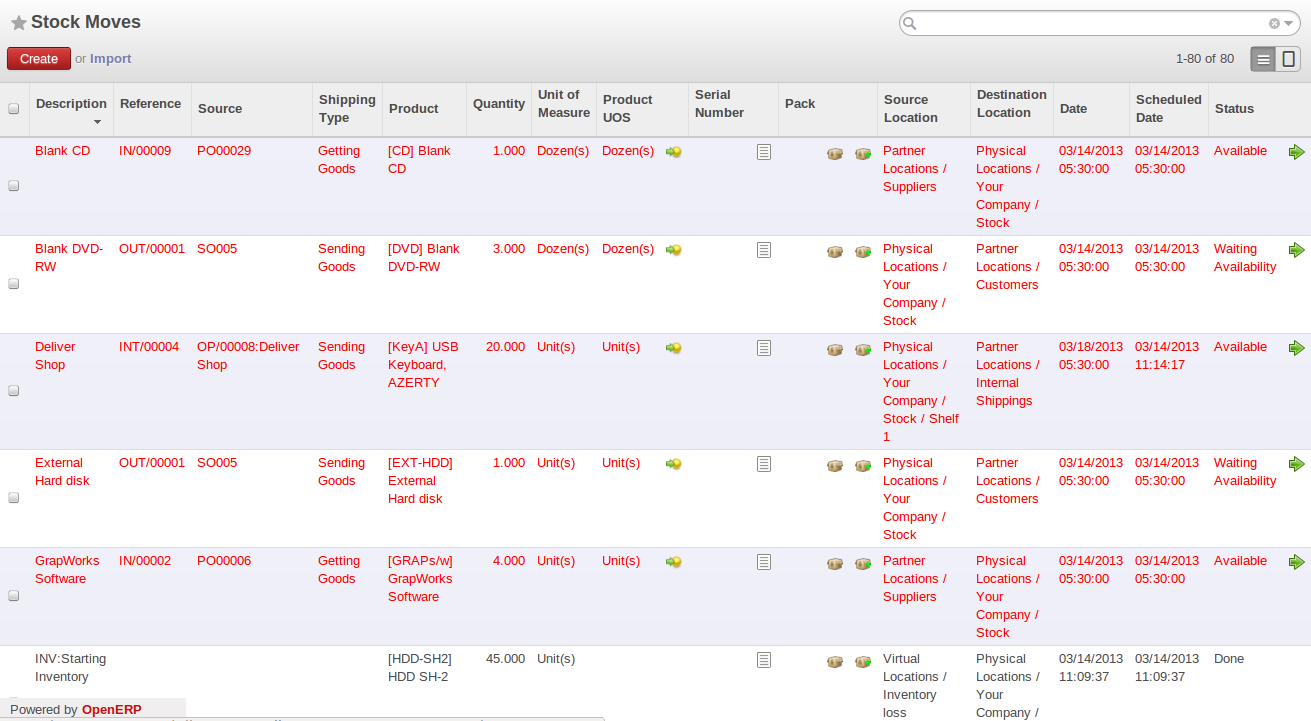
History of Stock Movements
Each stock move is in a given state. The various states are:
New: When the stock move is created and not yet confirmed,Waiting Another Move: This state can be seen when a move is waiting for another one, for example in a chained flow,Waiting Availability: his state is reached when the procurement resolution is not straight forward. It may need the scheduler to run, a component to me manufactured,Available: When products are reserved, it is set to Available,Done: When the shipment is processed, the state is Done,Cancelled: the stock move was not carried out, so it is not taken into account in either real stock or virtual stock.
Delivery orders, goods receipts and internal picking lists are just documents that group a set of stock moves. You can also consult the history of these documents using the menu Warehouse > Traceability > Packs.
Lots
Odoo ERPOnline can also manage product lots. Two lot types are defined:
- Serial Numbers (batch numbers) are represented by a unique product or an assembly of identical products leaving the same production area. They are usually identified by bar codes stuck on the products. The batch can be marked with a supplier number or your own company numbers.
- Tracking numbers are logistical lots to identify the container for a set of products. This corresponds, for example, to the pallet numbers on which several different products are stocked.
These lots can be encoded onto all stock moves and, specifically, on incoming shipments lines, internal moves and outgoing deliveries.
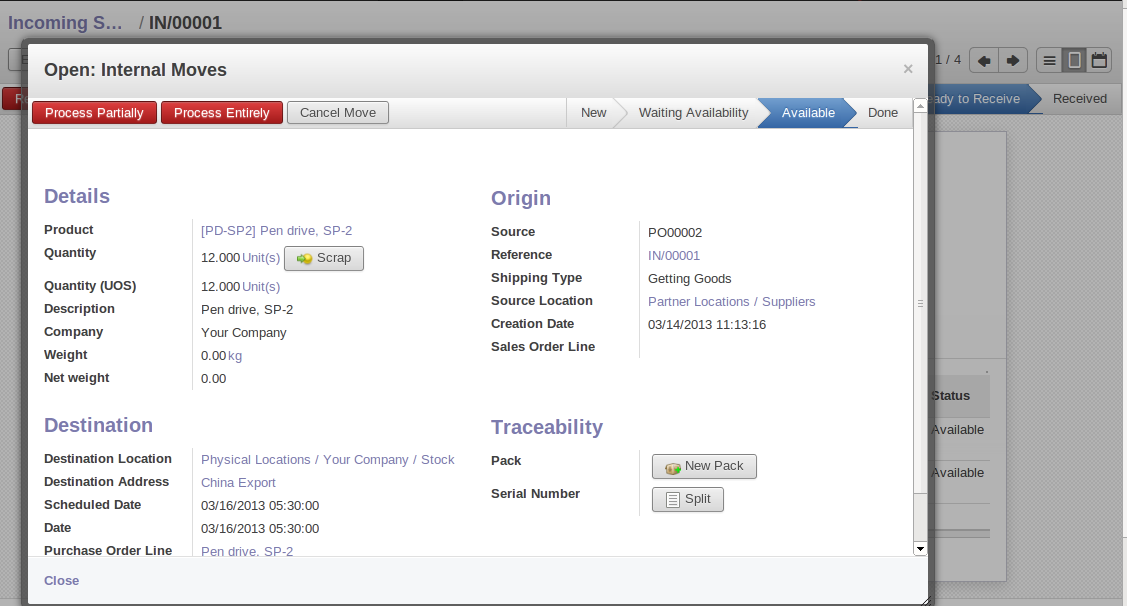
Entering a Line for Production Receipt
To enter the Serial number in an operation, you can use an existing Serial number or create a new pack. A Serial (batch number) is used for a single product. A tracking number can be used several times for different products, so you can mix different products on a pallet or in a box.
You can also specify on the product form the operations in which a Serial number is required. You can then compel the user to set a lot number for manufacturing operations, goods receipt, or customer packing.
You do not have to encode the Serial numbers one by one to assign a unique Serial number to a set of several items. You only need to take a stock move for several products line and click the button Split in Serial Number. You can then give a Serial number prefix (if you want) and Odoo ERPOnline will complete the prefix in the wizard with a continuing sequence number. This sequence number might correspond to a set of pre-printed barcodes that you stick on each product.
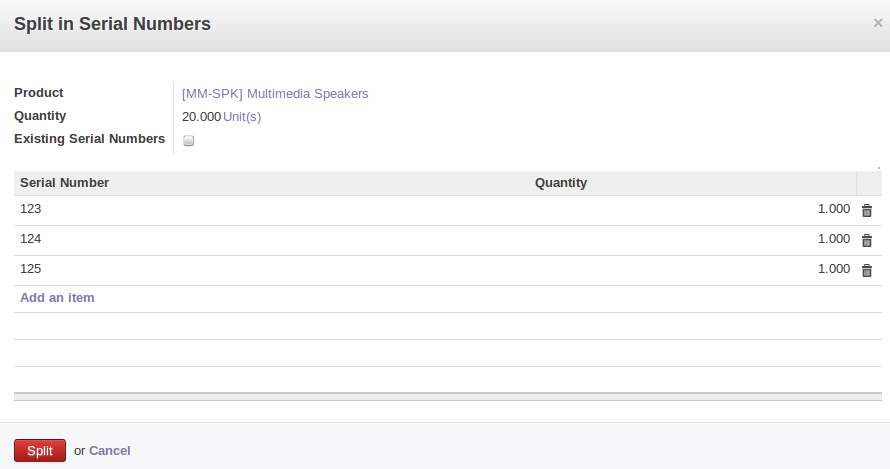
Splitting a Serial Number into uniquely Identified Parts
Traceability
If you key in the Serial numbers for stock moves as described above, you can investigate the traceability of any given Serial number. Go to the menu Warehouse > Traceability > Serial Number or Warehouse > Traceability > Packs.
From the product form, in more option offers useful information:
Product Margin,Stock by Location,Sales Order Lines,Product BoM Structure.
There are several actions can be performed :
Upstream Traceability: from supplier through to customers,Downstream Traceability: from customer back to suppliers,- Stock in all the physical and virtual locations.
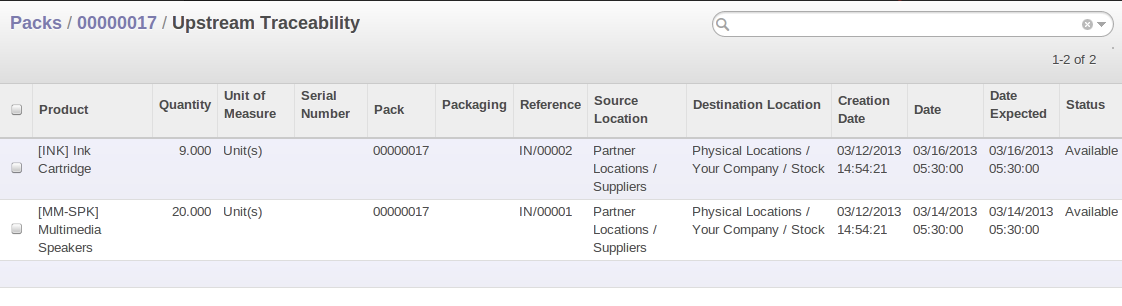
Tracing Upstream in Make to Order
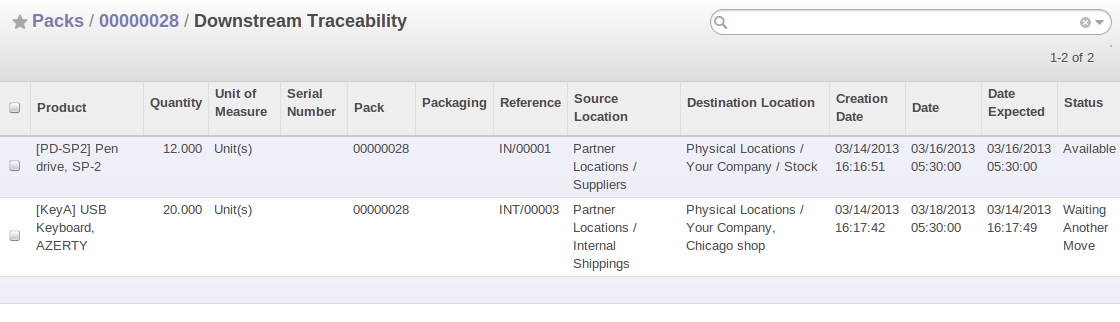
Tracing Downstream in Make to Stock
Finally, on a lot, you can enter data on all the operations that have been done for the product. That keeps a useful history of the pre-sales operations.
Scrapping Products
In Odoo ERPOnline, there are many ways to handle scrap products.
Warehouse > Operations > All Operations > YourCompany: ReceiptsWarehouse > Operations > All Operations > YourCompany: Deliver OrdersWarehouse > Operations > All Operations > YourCompany: Internal Transfer
When you decide to scrap some products, they are transferred to the Scrap location. To display the content of this Virtual Location, go to Warehouse > Inventory Control > Location Structure, then select the virtual locations and display the Scrap location.
If you want to transfer the products to another location, you can create a new one and check the Scrap Location in the additional information.
