Optimizing Document Management
All documents produced by Odoo ERPOnline are automatically indexed and classified for maximum efficiency. There is an ultra-rapid access to documents, which are directly available from your email client or the company management software. The user access rights are managed just the same way as those that are available in the company management system. All these features help you to get the best out of Odoo ERPOnline's document management system.
Searching for Documents
You have seen several methods of accessing documents quickly:
- From attachments to an Odoo ERPOnline resource,
- Through FTP access to Odoo ERPOnline,
- Using the menu
Knowledge > Document Management > Directories' Structure.
But if you do not know where a specific document can be found, Odoo ERPOnline also has a search tool integrated into its document management to simplify your search. To search for a file, use the menu Knowledge > Documents > Documents. You get to a document search view that lets you search amongst all the attachments and all the documents in the FTP server.
You can search for a file using various different criteria:
- The attachment name,
- The attachment type,
- The filename,
- The owner of a file,
- The directory that it is found in,
- The indexed content.
Notice here an important advantage for an integrated document management system. Information such as which partner is associated with a document is automatically detected by Odoo ERPOnline when the document has been stored in a directory. This information is never input by the user – it is detected automatically using the information about the resource when it is being saved as a file.
But your search is not limited to these few fields. You can also search on the content in the files. Each file is automatically indexed by the system to give you a search engine rather like Google's on the whole set of company documents.
The Odoo ERPOnline document management system can index the following file formats:
- TXT : text files,
- PDF : PDF files,
- SXW : OpenOffice V1 files,
- ODT : OpenOffice V2 files,
- DOC : Microsoft Word files.
The other file formats are properly handled in the document management system, but their content is not indexed automatically.
This functionality is very significant. All you need to do is search for a partner name or an order number to automatically get all the documents that are referenced there. And you can use a fragment of text to find the document you need from within that subset.
Integration with E-mails using Outlook and Thunderbird
Odoo ERPOnline's document management system is well-integrated with popular email clients like Microsoft Outlook and Mozilla Thunderbird. For this, you can install the required plugins available in Odoo ERPOnline, usually made available when you install and configure crm. Or you may install outlook or thunderbird module according to your requirement, and take advantage of its compatibility with Odoo ERPOnline's documents. For more on this, refer ch-commtools.
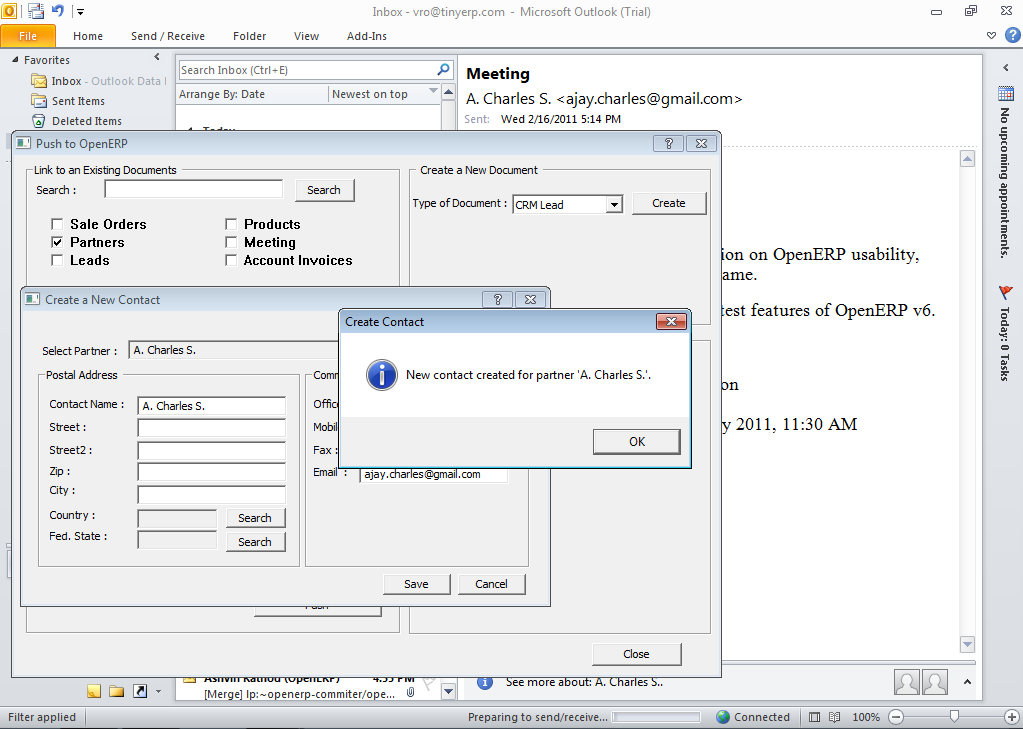
Creating a new contact through the Document Management System from Outlook

Pushing an attachment in the Document Management System from Thunderbird
Version Management
There is usually a need to keep track of all the important documents that you have printed. For example, when you send an invoice to a customer it is a good idea to store a copy of that invoice internally in paper or electronic form. Then you can reprint it exactly in the same format as when you sent it, even if the company's details have changed in the meantime.
To do this, Odoo ERPOnline can automatically store as attachments the different reports printed by users. By default, only invoices are saved as attachments, and they are saved when they are printed. That is because they are commonly legally required.
But you can configure the system so that it does not matter which type of report is printed - they can all be stored automatically. To activate that functionality on another type of report, modify this in the menu Settings > Technical > Actions > Reports.
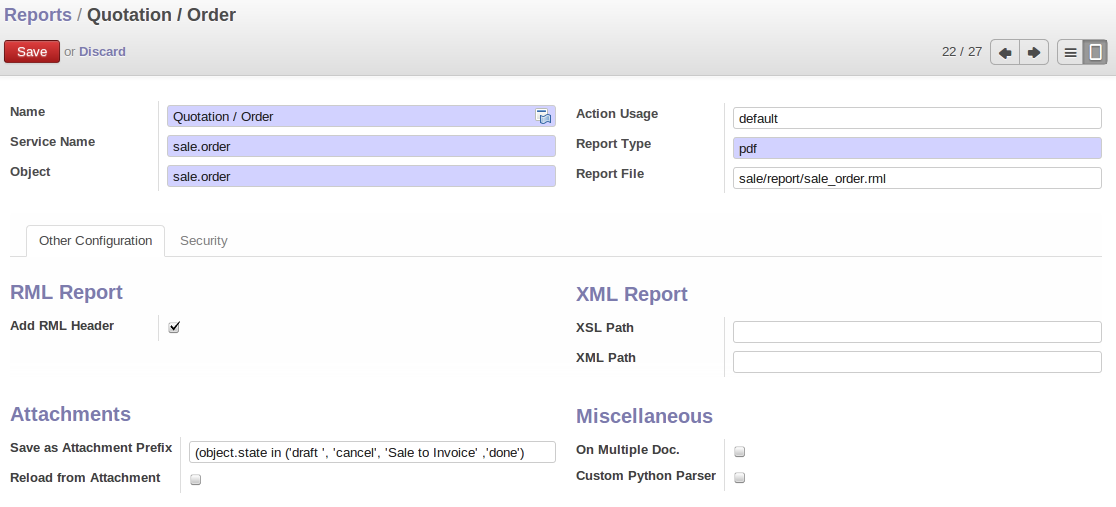
Modifying the definition of a report
Select the report that you want to change and complete the field Save As Attachment Prefix. Once you have done that, each document print action will automatically be saved as an attachment to the document.
